Google Analytics 4. How To Start a New Adventure?
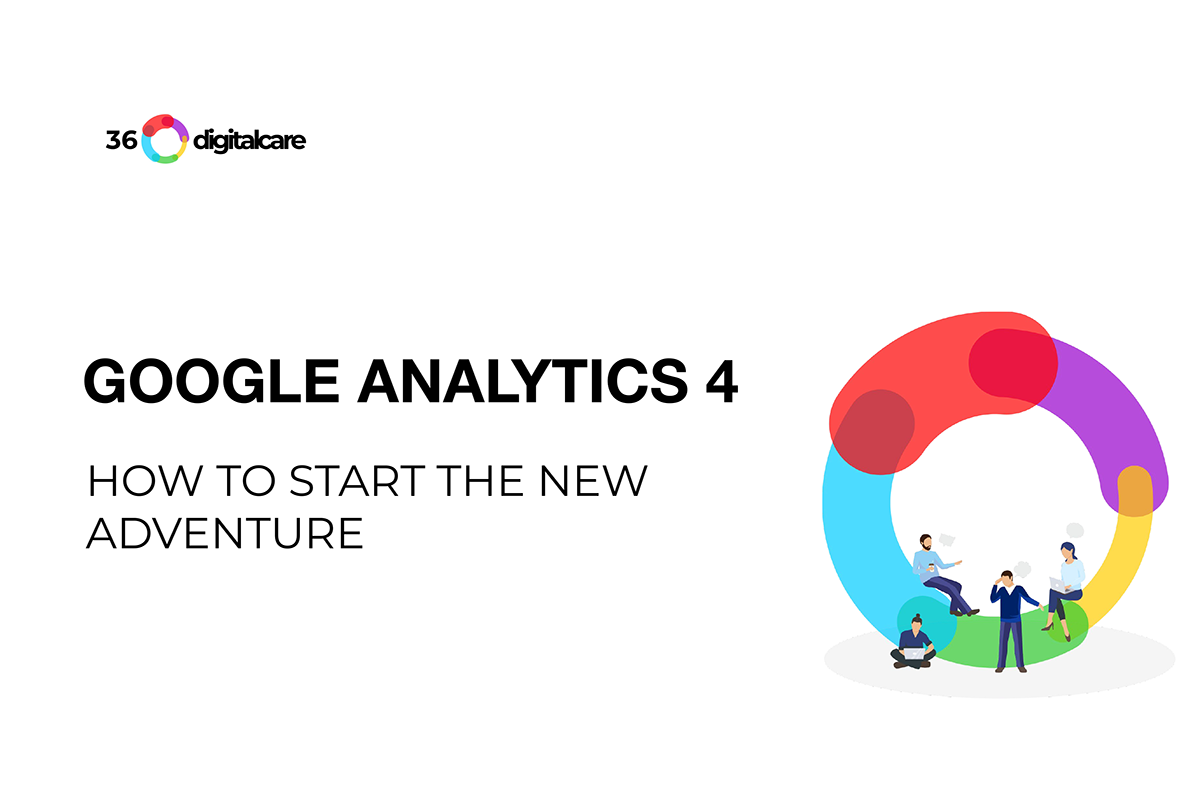
This article is an extended version of the presentation on the Sydney SEO meetup on Tuesday, November 29.
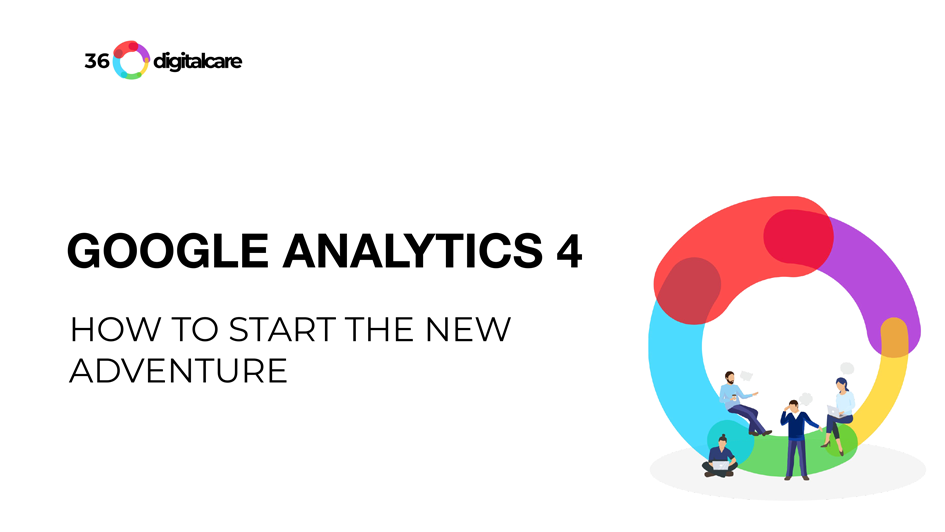
What is Google Analytics 4?
Google Analytics help describes Google Analytics 4 as the “Next generation of Analytics, Google Analytics 4 (GA4), which collects event-based data from both websites and apps.”
Google Analytics 4 is a new platform/analytics tool launched by Google that will replace the old Universal Analytics. It introduced a different data measurement concept and a new user interface. The account structure is different than in Universal Analytics.
It consists of the property followed by data streams. Data streams are similar to Views in the previous universal analytics properties but collect both web and app data streams.
Google Analytics 4 data collection model.
The data model collection is based on event tracking, which means that each user interaction with the website or mobile app is an event. It is much more than in previous Universal Analytics events. It is possible to add up to 25 event parameters to any event. They come in two types: event scoped, called event parameters, and user scoped, called user properties.
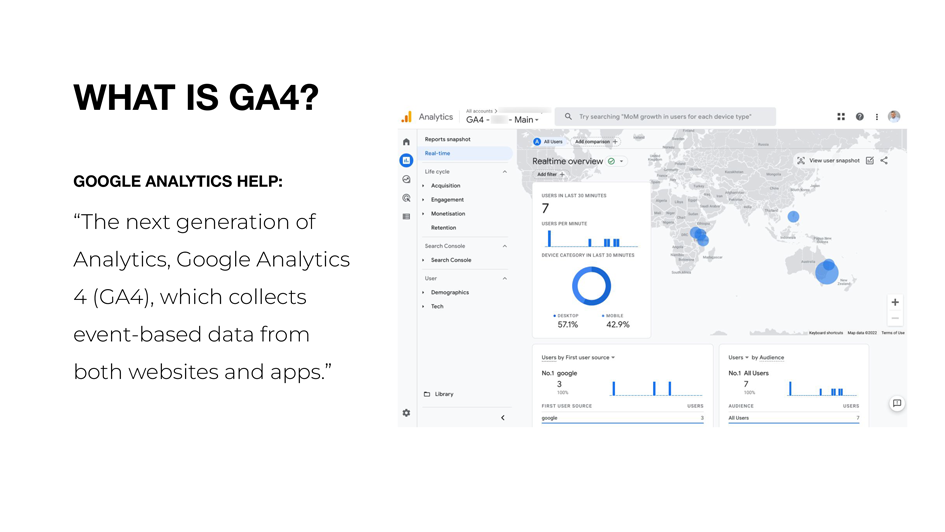
Granular controls for privacy protection.
Universal Analytics offers a variety of privacy controls. Still, Google Analytics 4 is designed with privacy at its core to provide a better experience for our customers and their users. It helps businesses meet evolving needs and user expectations with more comprehensive and granular data collection and usage controls. Notably, Google Analytics 4 will also no longer store IP addresses. These solutions and management are essential for today’s international data privacy landscape, where users expect more privacy protections and control over their data. It is crucial for EU countries where privacy laws are highest (3rd party cookies, GDPR).
Default reports in Google Analytics 4
There are fewer reports in the new Google Analytics 4 compared to GA3. Currently, default reports are divided into four groups:
- Acquisition (Overview, User and Traffic Acquisition)
- Engagement (Overview, Events, Engagements, Page Views and Screens). Even if Google Analytics 4 is based on an event, you still have a Page View report, including Page Title & Screen Class, but you can also switch to Page Path & Screen Class.
- Monetisation (Overview, E-commerce, In-app Purchases and Publisher Ads)
- Retention
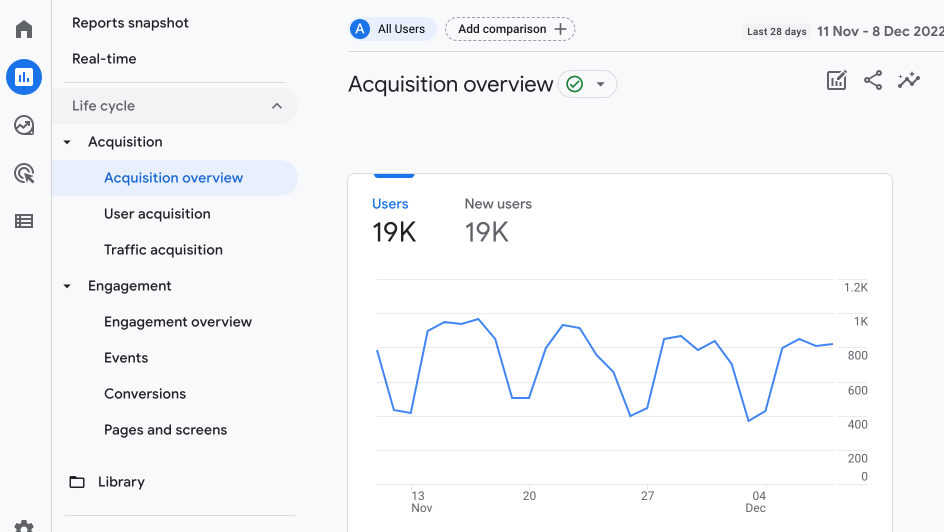
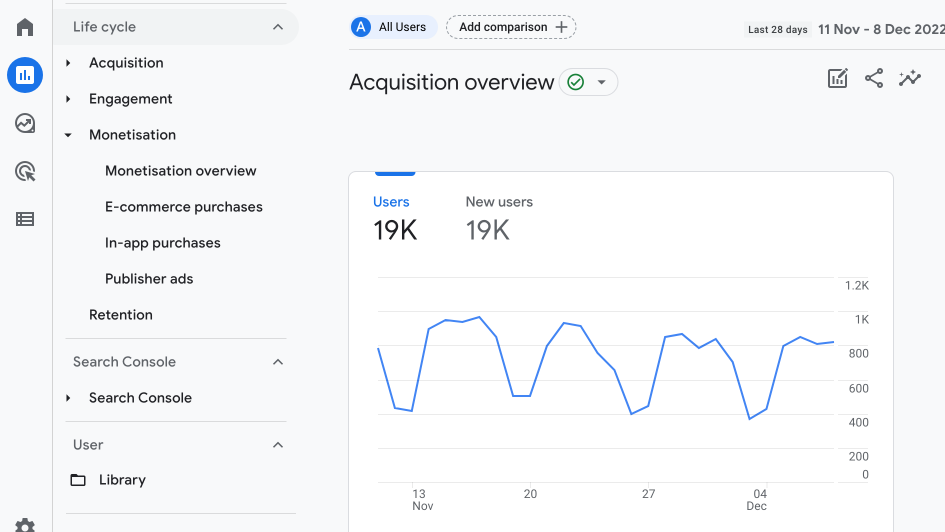
Additional groups are available when you change settings or connect apps, and examples are:
- Google Search Console includes Querries and Google Organic Search Traffic
- The user has Demographic and Tech reports
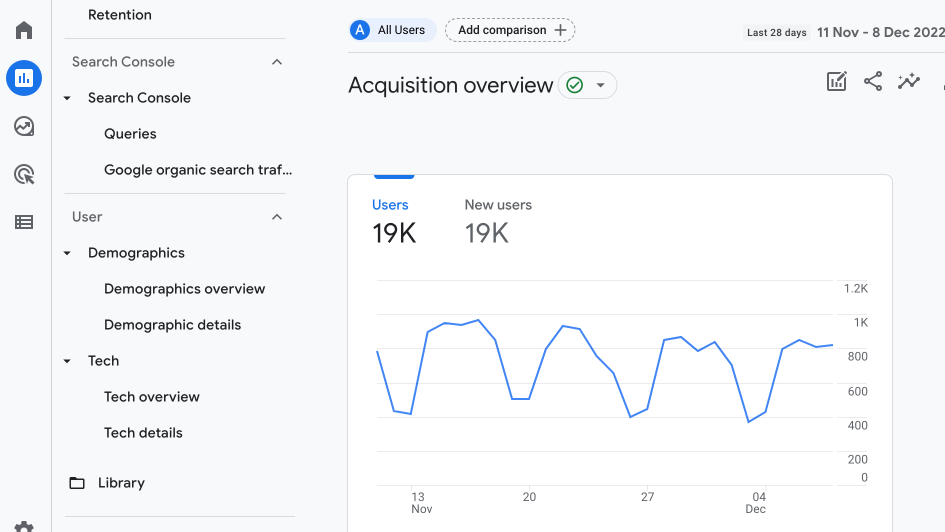
It will be more than enough for most businesses, especially small non-e-commerce.
Exploration reports
For the more demanding additional reports are available:
- E-commerce – funnels and live cycles,
- User reports – user journey, cohort analysis, tracking users based on user ID, user interactions, user behaviour and more.
There are several template reports available in Explore section:
- Funnel exploration
- Free-form report
- Path exploration
- Segment overlap
- Cohort exploration
- User explorer
- User lifetime
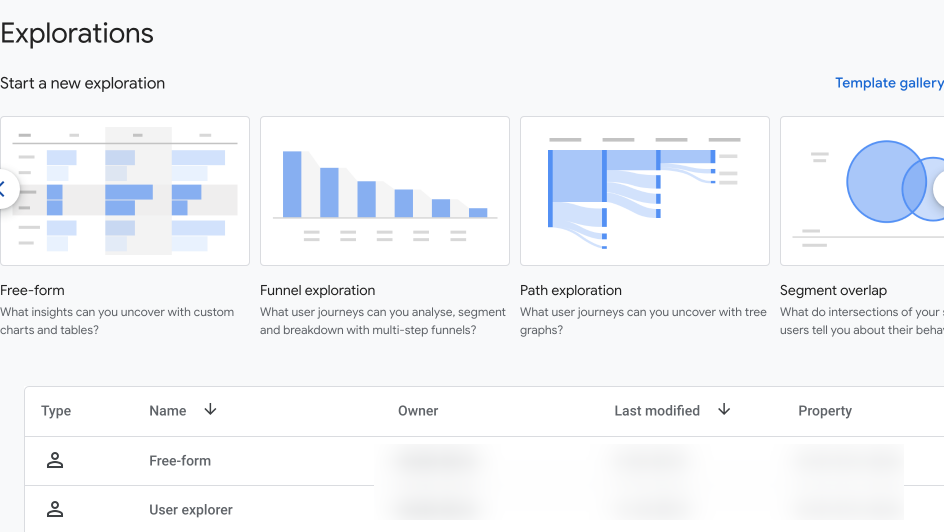
Funnel exploration
Funnel exploration is one of the most significant changes in data analysis. The big advantage compared to Universal Analytics is that GA4 reports are retroactive, so you don’t need to create a funnel and then collect and analyse data.
In the new analytics, you can quickly jump to explore section choose funnel exploration and create an ad hoc funnel report based on existing events, with event parameters and additional features like Elapsed Time (from the last step of the funnel), different dimensions etc.
Creating a one-page funnel for the campaign or e-commerce page is possible based on click classes or visibility elements. It can help analyse user engagement with the long page.
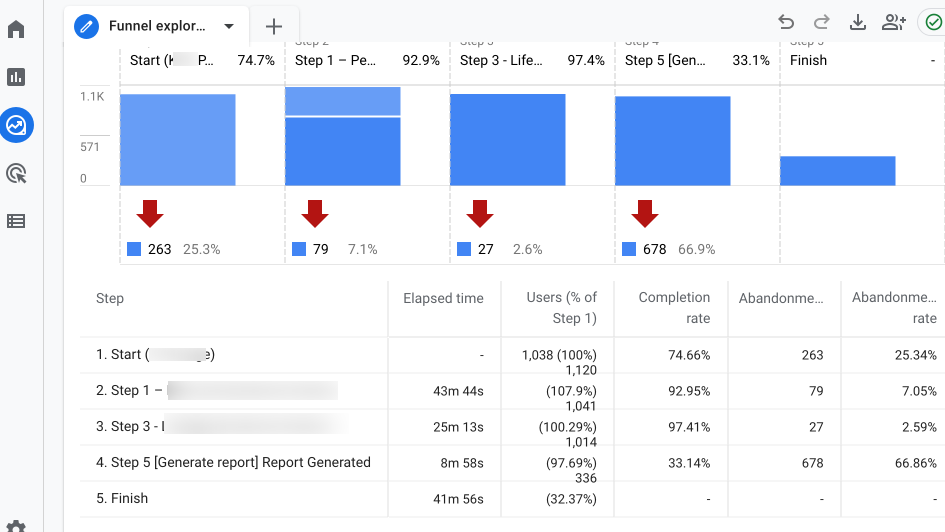
Free form reports
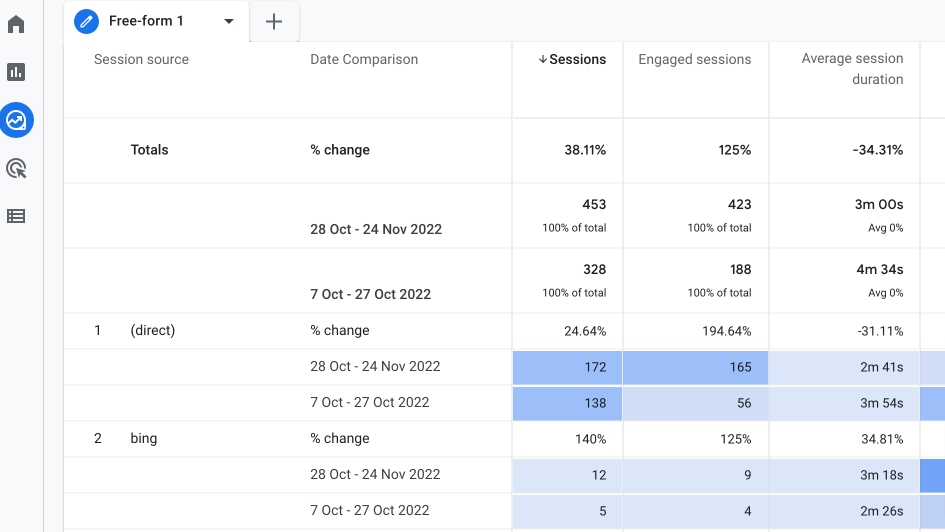
GA4 changes timeline
- 31 JUL 2019 – Beta Google Analytics 4 launch as app + Web
- OCT 2020 – Official Google Analytics 4 release
- OCT 2020 – Official Google Analytics 4 release
- 30 JUN 2022 – Advised Google Analytics 4 deadline for adoption
- 01 JUL 2023 – Universal Analytics depreciacion date
- 01 OCT 2023 – Universal Analytics 360 depreciacion date
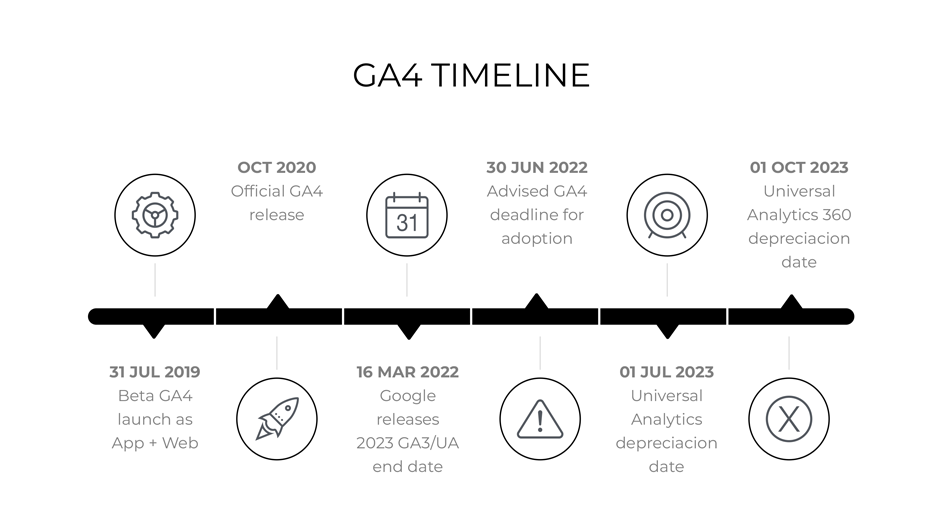
How Google Analytics 4 differs from Universal Analytics (Google Analytics 3)
- Measurement/Data Model. GA3 (Universal Analytics) uses measurement based on sessions and pageviews, whereas GA4 uses a measurement model based on event count and parameters.
- Reporting interface. The differences between Universal Analytics and Google Analytics 4 are enormous, as the reporting interfaces are very different. The new Google Analytics 4 has much fewer predefined reports compared to GA3.
- Data retention. While GA3 (Universal Analytics) stores your data almost forever (14, 28, 36, 50 ∞), Google Analytics 4 data expires after 14 months. GA4 has only two options: 2 months and 14 months.
- Cross-platform tracking is one of the essential key features of Google Analytics 4. Mobile app owners rejoice; you no longer have to measure your apps separately from your websites. With GA4, you can accurately track cross-platform data between your websites and mobile apps.
- Cross-domain tracking. GA4 has inbuild cross-domain tracking. It is a setup feature, and there’s no need to code it or set it in Google Tag Manager.
- Data processing time. New data need to turn on straight after collection. Usually, data are available in analytics after 24 to 48 hours.
- Machine learning (AI). The Google Analytics 4 predictive metrics feature uses machine learning to model future transactions and revenue. Google Analytics uses Artificial Intelligence (AI) to analyse and model behaviours to create a wide-ranging picture of visitors. AI can fill gaps in visitor behaviours when user data is unavailable. Up to seven days, Google can correct data. We found that changes often happen in the acquisition channel (changed attribution to a specific channel). It applies to both tracking users and traffic.
Is Google Analytics 4 better than Universal Analytics (GA3)?
New Google Analytics 4 will be better than Universal Analytics in a short time. Many advanced users and early adopters say that GA4 is already better than GA3.
They usually mention new capabilities of GA4, like ad-hoc funnel reports (with retroactive data), event parameters, exploration reports and others.
A fewer standard reports and significant changes, the learning curve is much steeper than in the case of Universal Analytics. Cross-platform tracking with the web data stream and app data streams is also an essential advantage.
The smaller number of standard reports forces users to be more aware of the implementation, considering the specific needs of a particular business. It refers to creating a unique customer journey on the website with important touchpoints and typical user behaviour.
You might feel that GA4 could be better and wouldn’t be alone. Research among marketers what they thought and they had some issues with Google Analytics 4.
How To Implement Google Analytics 4 on the Multiple Platforms?
They are many possible ways to start collecting data using GA4. The most common are:
- Manual insert of gtag.js code
- Via one of many CMSes native solution
- With the existing tags use
- Using Google Tag Manager
To use GA4, you must have a Google Analytics account or add GA4 property to the existing analytics account. It can be the account you already have for the Google Analytics account, or you need to set up a new one and create a new property for Google Analytics 4.
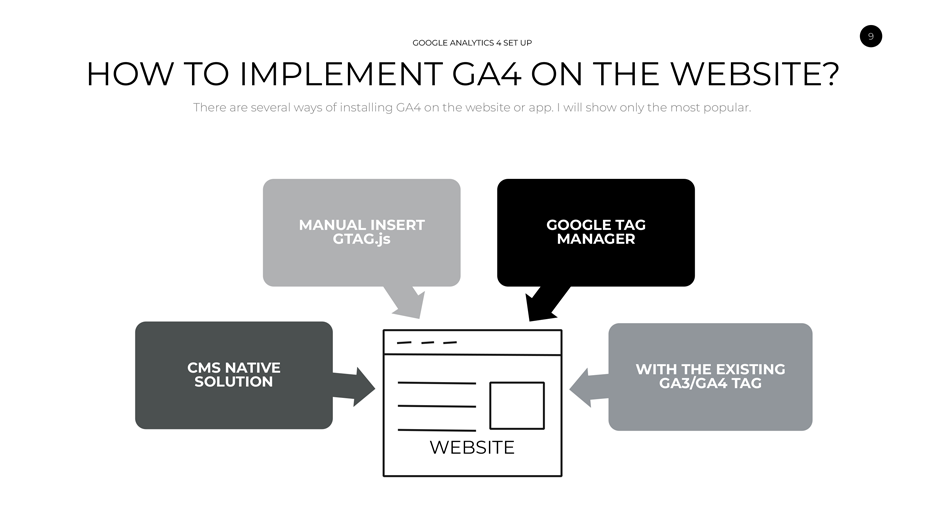
Manual insert of gtag.js code
You can inject the code into each website’s <head>…</head> section.
Examples:
- CMSs
- HTML websites
- Other websites
- Applications
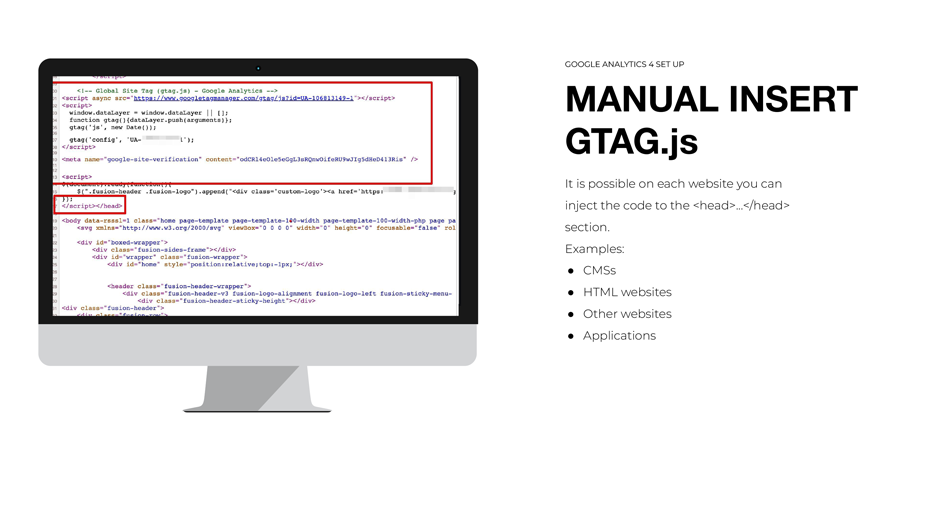
section
CMS native solution
Several CMS systems have in-build code inserter. You need to follow the new Google analytics implementation documentation for each platform. Which platforms accept a “G-” ID? Examples:
- Drupal
- Duda
- Wix
- TYPO3
- WordPress.com
- Salesforce (Demandware)
- Webbly
- Others
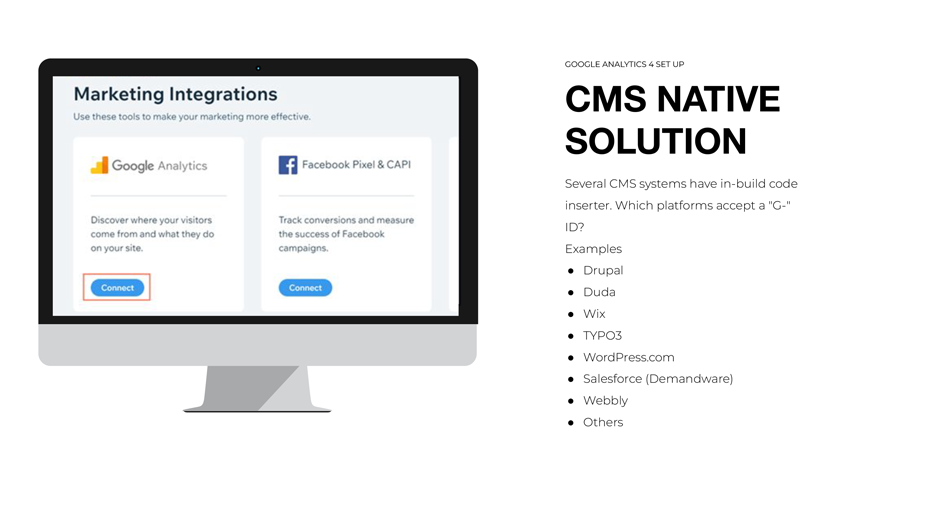
With the existing tag
You can Set up a Google Analytics 4 (GA4) property alongside your Universal Analytics property. The best option is to use GA4 Setup Assistant to create a new property for GA4 that collects data in parallel with your existing Universal Analytics property.
With the help of Google Analytics 4 Setup Assistant wizard, you can create as follows:
- New Google Analytics 4 property,
- Wizard copies your old Google Analytics property’s basic property settings, like property name, website URL, timezone, and currency settings.
- If it was present in the old Google analytics wizard activates enhanced measurement in your Google Analytics 4 property.
- It creates a connection between your old analytics and Google Analytics 4 properties. It allows migrating configurations from your Universal Analytics property to your GA4 property.
- Sets the GA4 property to enable data collection from your existing Google tag (gtag.js).
The GA4 Setup Assistant wizard does not backfill your new GA4 property with historical data. Your GA4 property only collects data from now on.
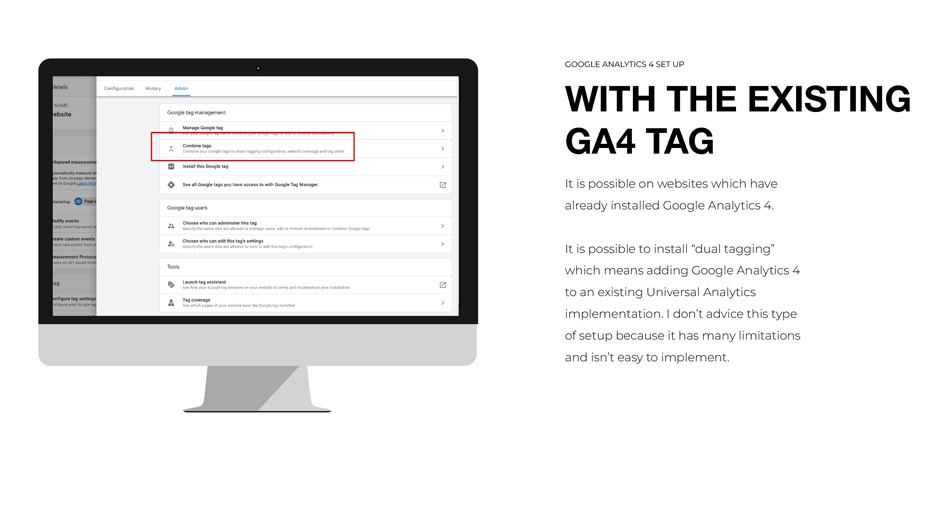
Using Google Tag Manager
Inject the Google Tag Manager container into your website and do a setup in GTM. Several CMS systems have plugins that place GTM containers on the website.
Where you can inject code:
- CMSs
- HTML websites
- Other websites
- Applications
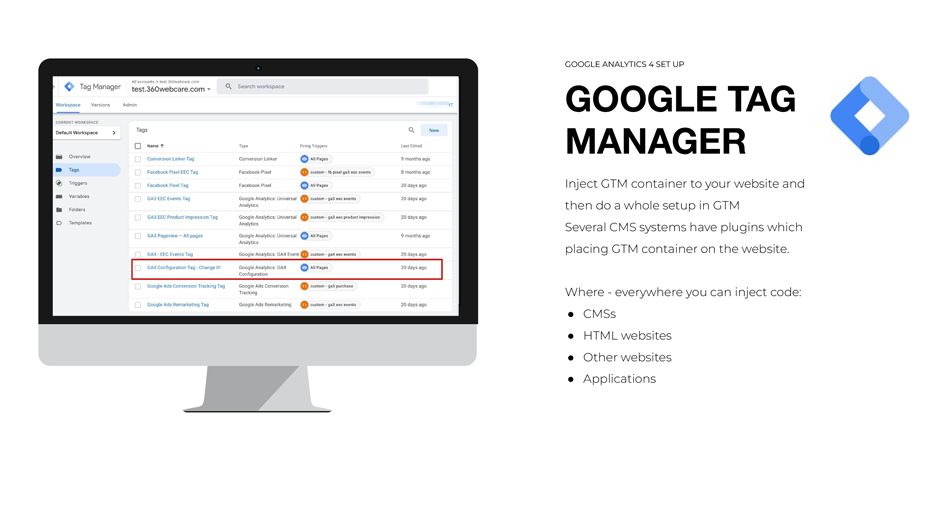
If you want to learn how to implement Google Analytics 4 with the Google Tag Manager in WordPress, please check our article on 360webcare.com website, “How to set up Google Analytics 4 for WordPress?“.
How to Move From GA3 to GA4
Moving from GA3 to GA4 is more than just copy-paste tracking code. It is an excellent practice to create a measurement plan and, in the next step, plan a migration process.
Google Analytics 4 default settings are not good enough.
If you want good results in analytics, you need to tweak the GA4 settings to fit your needs. More than default settings in GA4 is required. It includes proper new property settings configuration, connecting apps (e.g. Google Ads), and tweaking other data collection settings in the property.
Ga3/GA4 settings
Remember that Google Universal Analytics does not transmit its settings to Google Analytics 4.
Use Google Tag Manager to deploy GA4.
Use GTM to deploy GA4 on your website. It extends the functionality and allows personalised tracking.
Test before going live
It Is necessary to test and ensure that the data are coming in and displaying correctly through the debug functionality before publishing.
GA4 Tips and Tricks
Google Analytics 4 necessary settings
- Consent mode. Run the Google Analytics 4 tracking code in consent mode. The best option is to use Google Tag Manager.
- Enhanced measurement. Enable Enhanced Measurement in GA4 and add site search parameters.
- Connect GA4 with apps like, e.g. Google Ads, Google Search Console, Google Merchant Center, Google Optimize, and BigQuery. Avoid double importing goals from GA3 and GA4 in Google Ads when connecting.
- Audiences. Remember to copy (or migrate) audiences (remarketing lists) from GA3 to GA4. Additionally, create new audiences you need. Do it right now because audiences are not retroactive, so they start collecting data after creation.
- Session timer. Adjust the timer to count engagement sessions from 10 to 30 seconds or another time relevant to user behaviour. Ten seconds on the website needs to sound like a proper engagement time.
- Data retention. Extend the data retention time of event data from 2 to 14 months. The good idea is to switch to “Reset user data on new activity”. It means that the retention timer will reset after each user interaction will reset the retention timer and set up the expiration date to the current time plus the retention period.
- Conversions. Mark GA4 important events as conversions following the measurement plan. Add custom conversions if needed.
- Goals. Replace destination-based goals in GA3 with event-based goals (conversions) in Google Analytics 4.
- Unwanted referrers. Copy the list of unwanted referrers from GA3 to GA4 to ensure that conversions are correctly attributed to traffic sources.
- Data filters. Exclude internal website traffic. Copy excluded IP addresses from GA3 to GA4.
- Google Signals. Enable metrics related to predicted audiences and Google signals. It allows demographic data collection and additional features like granular location and device. Also, end-user location, search history, YouTube history and data from sites that partner with Google. You can use data in marketing campaigns in Google Ads.
Remember – data quality is not given but acquired.
Ensure that data collection on your website or mobile app helps you to identify the customer journey. Check if your data source meets quantitative and qualitative criteria for data-driven decisions.